ConfigWorkbook Documentation
Complete guide for installation, setup, and usage
Getting Started
ConfigWorkbook is a powerful Salesforce application designed to help manage and document Salesforce configurations efficiently. This documentation will guide you through the installation, purchase, and activation process.
Quick Start
- Install ConfigWorkbook from AppExchange or ConfigWorkbook website
- Open the ConfigWorkbook app from the App Launcher
- Place a new order for a subscription
- Start managing your configurations
Installation
Prerequisites
- Salesforce Enterprise Edition or higher
- System Administrator profile or equivalent permissions
- Valid Salesforce login credentials
Installation Steps
- Log in to your Salesforce account
- Visit ConfigWorkbook on AppExchange
- Click "Get It Now" button
- Choose installation options (Production/Sandbox)
- Grant necessary permissions
- Complete the installation process
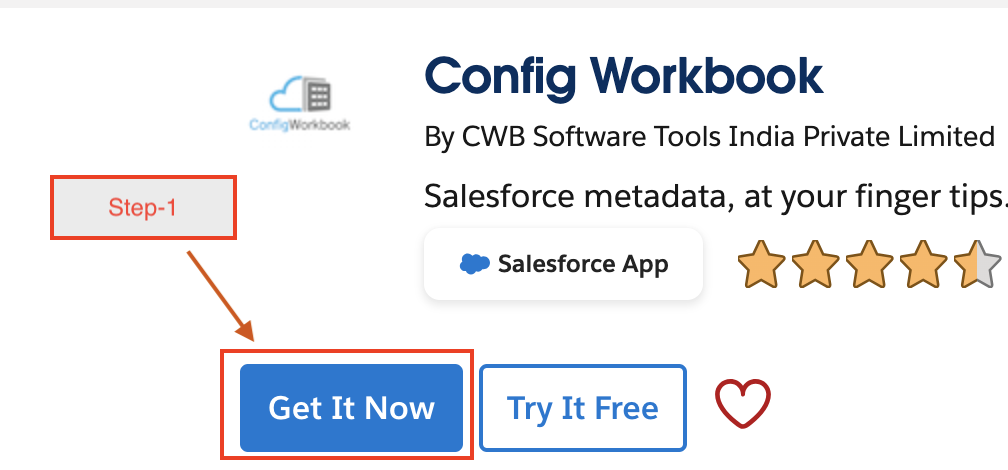
Placing an Order
Steps to Place a New Order
- Click on the App Launcher in Salesforce
- Find and click on the ConfigWorkbook app
- In the app, click on the "Order App" button
- On the Order List page, look for the "+New" button on the right side
- Click the "+New" button to initiate a new order
- A confirmation popup will appear with the following message:
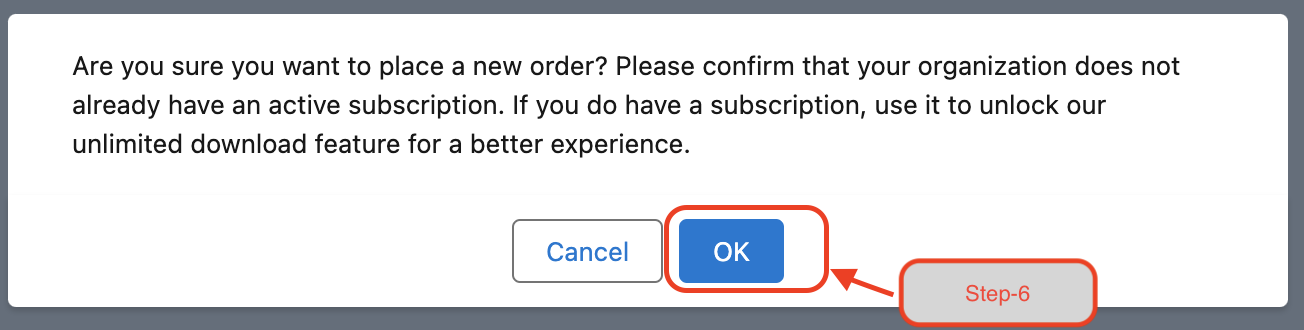
- Click "OK" to proceed (or "Cancel" if you need to check your subscription status)
- A new popup will open titled "Place New Order"
- Choose between the "Annual Subscription Plan" or "Monthly Subscription Plan"
- Name (Required)
- Email (Required)
- Company Name (Required)
- Enter your organization name
- Production Org ID (Required)
- Shows base amount
- Online Platform Fee ($)
- Final total calculation
- Coupon code field for discounts
- Enter it in the "Coupon Code" box
- Complete the order process by following the on-screen instructions
- Annual plans are cheaper in the long run
- Monthly plans let you change more easily
- All prices are in US dollars
- Your subscription info will be sent to your email That's it! Choose a plan, fill out the form, and click pay. If you're unsure, start with a monthly plan to try it out
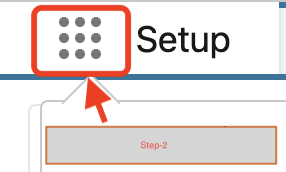
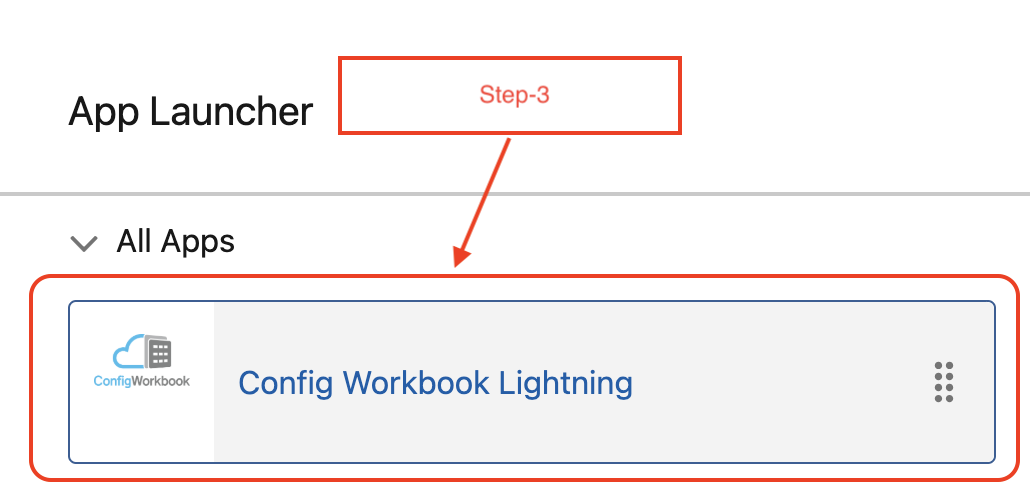


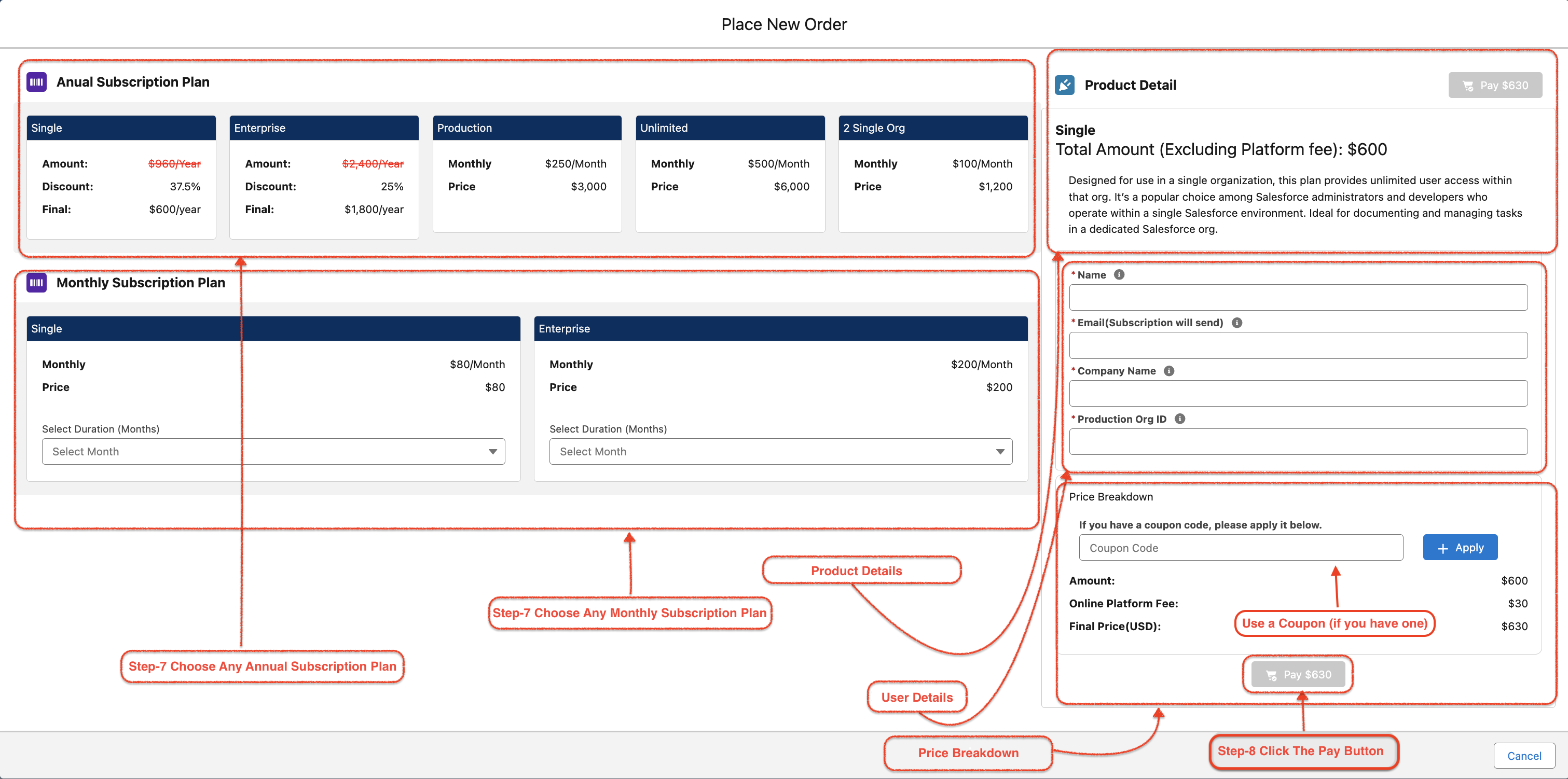
Product Details
Required Fields
Price Breakdown Section
Use a Coupon (if you have one)
Tips
Configuration Post-Order Details
After successfully placing your order, the Order List will display the following details:

Activating Your Subscription
Steps to Activate
- Dashboard, Reports (TRIAL), Apex Detail (TRIAL) , Tools Settings , Help , Subscription Detail
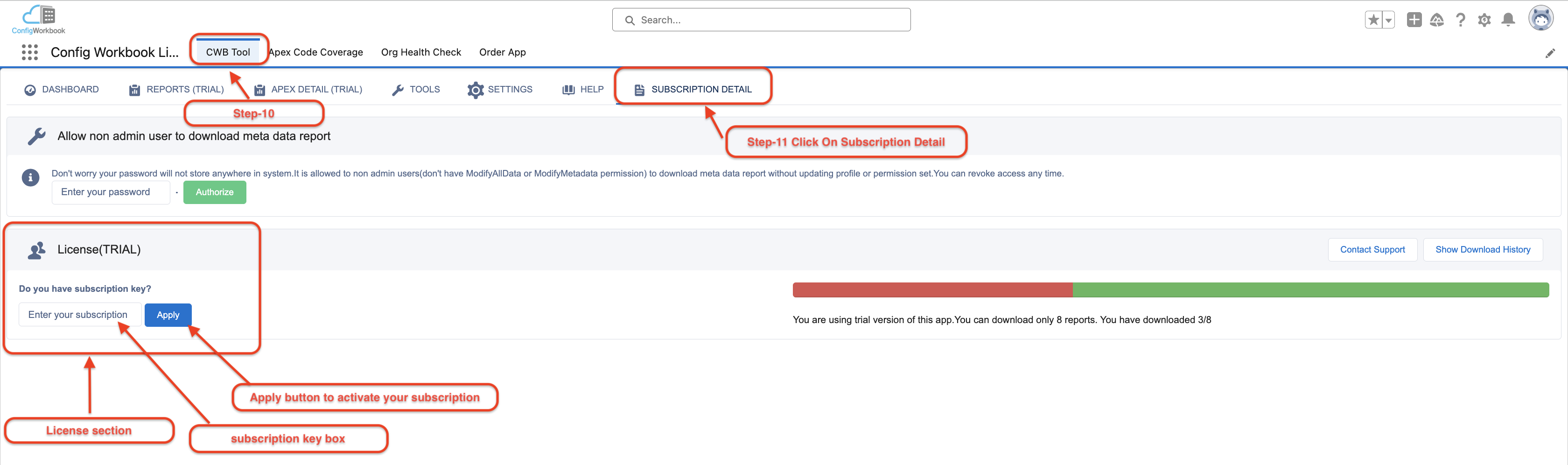

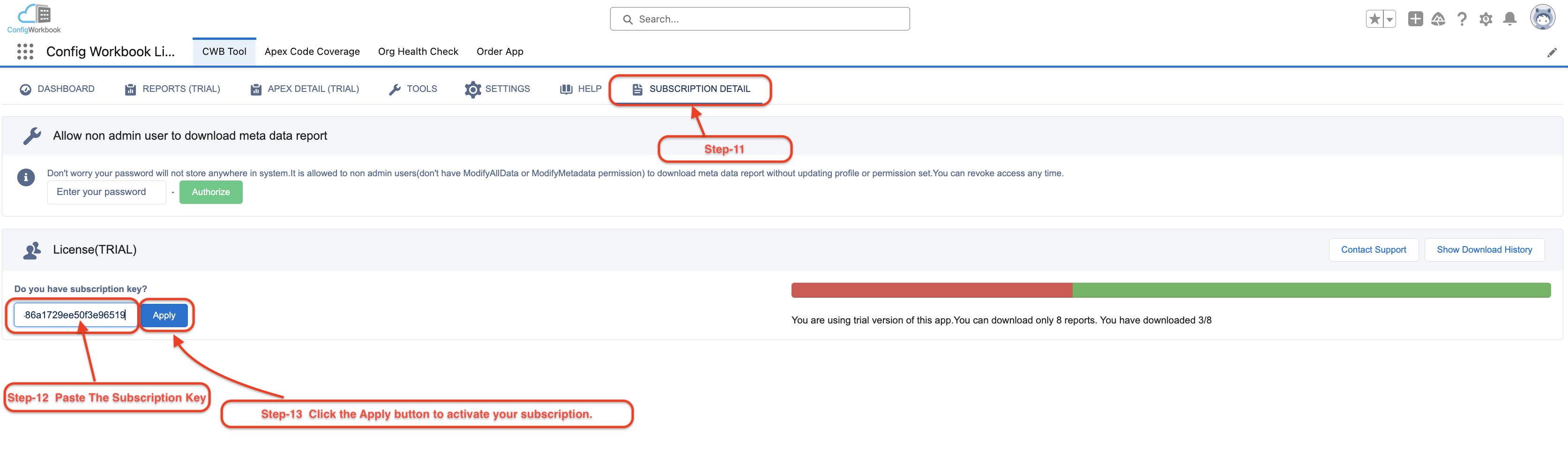
Check your subscription status under Subscription Detail to verify the activation period and key validity.
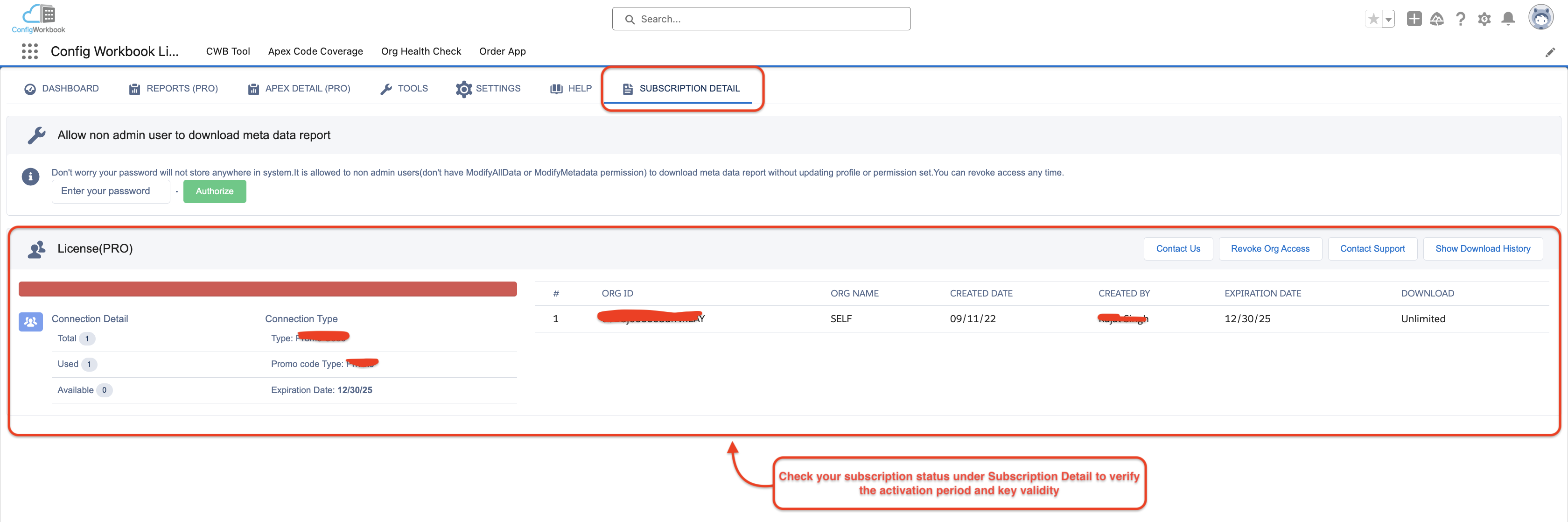
Support
Contact Information
For technical support, please contact:
- Email: support@cwbtool.com
Troubleshooting
Common issues and their solutions:
- Installation fails: Check system requirements and permissions
- Can't activate license: Verify the license key and try again
- Performance issues: Clear cache and refresh Salesforce session